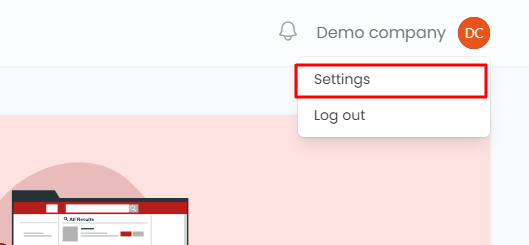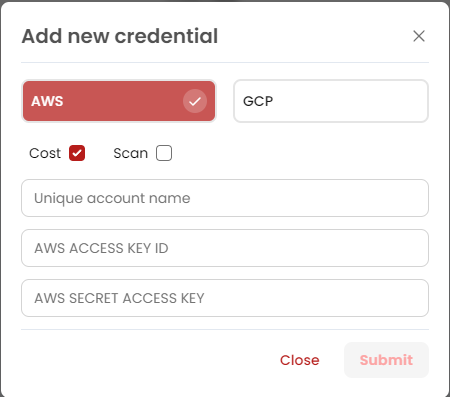{
"Version": "2012-10-17",
"Statement": [
{
"Sid": "1",
"Effect": "Allow",
"Action": [
"ec2:DescribeRegions",
"ec2:DescribeInstances",
"ec2:DescribeVolumes",
"ec2:DescribeVpcs",
"ec2:DescribeSecurityGroups",
"ec2:DescribeNatGateways",
"ec2:DescribeRouteTables",
"ec2:DescribeSnapshots",
"ec2:DescribeNetworkAcls",
"ec2:DescribeKeyPairs",
"ec2:DescribeInternetGateways"
],
"Resource": "*"
},
{
"Sid": "2",
"Effect": "Allow",
"Action": [
"ec2:DescribeAddresses",
"ec2:DescribeSnapshots",
"ec2:DescribeSubnets",
"elasticloadbalancing:DescribeLoadBalancers",
"autoscaling:DescribeAutoScalingGroups",
"ce:GetCostAndUsage",
"s3:ListAllMyBuckets",
"apigateway:GET"
],
"Resource": "*"
},
{
"Sid": "3",
"Effect": "Allow",
"Action": [
"lambda:ListFunctions",
"dynamodb:ListTables",
"dynamodb:DescribeTable",
"rds:DescribeDBInstances",
"cloudwatch:DescribeAlarms",
"cloudfront:ListDistributions",
"ecs:ListServices",
"ecs:ListTasks",
"ecs:ListClusters"
],
"Resource": "*"
},
{
"Sid": "4",
"Effect": "Allow",
"Action": [
"sqs:ListQueues",
"route53:ListHostedZones",
"sns:ListTopics",
"iam:ListGroups",
"iam:ListRoles",
"iam:ListPolicies",
"iam:ListUsers",
"s3:GetBucketLocation",
"apigateway:GET"
],
"Resource": "*"
},
{
"Sid": "5",
"Effect": "Allow",
"Action": [
"acm:ListCertificates",
"mq:ListBrokers",
"cloudwatch:GetMetricStatistics",
"cloudtrail:LookupEvents",
"ce:GetCostAndUsage",
"ce:GetCostForecast",
"datapipeline:ListPipelines",
"ec2:DescribeReservedInstances",
"ec2:DescribeSpotFleetRequests",
"ec2:DescribeScheduledInstances",
"eks:ListClusters",
"elasticache:DescribeCacheClusters",
"es:ListDomainNames",
"logs:DescribeLogGroups"
],
"Resource": "*"
},
{
"Sid": "6",
"Effect": "Allow",
"Action": [
"glue:GetCrawlers",
"glue:GetJobs",
"organizations:DescribeOrganization",
"iam:GetUser",
"kinesis:ListStreams",
"kinesis:ListShards",
"kms:ListKeys",
"redshift:DescribeClusters",
"tag:GetResources",
"route53:ListResourceRecordSets",
"support:DescribeCases",
"swf:ListDomains"
],
"Resource": "*"
},
{
"Sid": "7",
"Effect": "Allow",
"Action": [
"ecs:DescribeServices",
"ecs:DescribeTasks",
"ecs:DescribeClusters",
"glacier:ListVaults",
"ec2:DescribeSpotFleetInstances"
],
"Resource": "*"
}
]
}